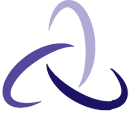When you search a term on Google, which result do you click on? It’s probably the first or second, right?
For 75% of surveyees, Google paid search ads made it easy for them to access the right information.
This is because when you place a search ad, it gets pushed to the top of the result. But only if your bid is successful. This is where the expertise of PPC companies could come in handy.
They can predict how an ad will perform and if it will meet your campaign goals. Google Ads Performance Planner is a tool when used in tandem with expert PPC companies, could help maximize the effectiveness of your ads.
Read this article to know how to use the Google Ads Performance Planner.
Table of Contents
Why Use Google Ads Performance Planner
The Google Performance Planner is a tool that lets you control your ad spend. The tool predicts how your ad money would be spent across your campaign. You can hence optimize your campaign.
Here are the advantages you glean from the Google Ads Performance Planner.
- Receive forecasts for your ad campaign
- Understand advertising opportunities for your product/service
- Explore campaign outcomes by adjusting the ad settings
- Manage your ad budgets for multiple accounts and campaigns
- Receive access to seasonal forecasts. For example, if you’re an e-commerce brand, you can expect increased sales around Christmas or Black Friday.
- Maximize the return on your Ad Spend with the PPC forecast.
You can get even better use of the tool if you also consult paid ad agencies to help craft your campaign.
How to Create a Plan with Google Ads Performance Planner
Here is a step-by-step guide on how to use the Performance Planner.
- Sign in to your Google Ads account
- Navigate to the “Tools & Settings” icon. Select “Performance Planner”
- Select “Create a Plan” then click “Continue”
If you have a plan already, click the “+” button to create a new one.
- Select the type of campaign you need. When doing this, keep these two things in mind.
- The Performance Planner works better if you choose the campaigns with the same goal.
- The Performance Planner cannot forecast your plan if it doesn’t meet the requirements. If your plan doesn’t meet these requirements, it’s best to exclude it from the forecast.
Click “Next”
- Enter the date range and the metrics you need the results for.
You can plan your campaign even a year ahead. Some of the metrics you can choose from include clicks, conversions, and impressions.
You can change these metrics at any point in your campaign.
- As an optional step, you can enter the target for your plan. This allows the planner to give you optimized ways to spend your ad budget.
- Click “Create Plan”. This will redirect you to the overview of your plan.
- The changes made in the forecaster won’t be implemented in your Google Ads account automatically. To implement them, download the forecast’s results and upload them via the Google Ads Editor.
Campaign Requirements to use the Performance Planner
This is not a conclusive list. But here are some of the requirements your campaign should satisfy for a Performance Planner to work.
Campaign Type |
Campaign Requirements |
| Search Ads | ● Should be running for at least 72 hours
● Should have at least 3 clicks in the last 7 days ● Should have manual strategies. This includes CPC, max conversions, target return on ad spend, etc. |
| Display Ads | ● Shouldn’t have changed bid strategies in the last 7 days.
● Should be running for at least 7 days. ● The budget shouldn’t have been recently constrained. |
| Shopping Campaigns | ● Should have at least 100 impressions in the past 7 days.
● Should be active every day with a minimum spend of $10 within the last 10 days. ● Target return on ad spend campaigns only |
| Local Campaigns | ● Should be active for the last 30 days at least.
● The average daily spend for the past 30 days should be $500 or more. ● Should have sufficient store visit data for the past 30 days. |
| App Campaigns | ● Should be active for at least the past 10 days.
● Should have received at least 10 conversions in the last 10 days. ● Shouldn’t have been budget-constrained recently. |
| Video Campaigns | ● The campaign should be active. It can’t be in the draft or experiment stage.
● It should be using daily budgets ● The budget strategy shouldn’t have been changed in the past 3 days. |
How to View and Compare the Forecast Performance
Forecast Graph
The forecast graph depicts changes in your campaign. It will show you how changes to your ad spend will change the campaigns in your plan. You can enter mock changes and the graph will predict how those changes will affect your campaign.
Individual Campaign Forecast Table
You can find this table under the forecast graph. This table displays the statistics according to the campaign goal. It will also give you suggestions for changes to improve the campaign’s performance.
If you want to adjust the parameters for the campaign, click the side panel of results. You can also add secondary metrics to the forecast graph. This will explain your campaign in even deeper detail.
Campaign Side Panel
The side panel contains the forecast graph and all the metrics. You can change your campaign’s setting in the side panel.
How to Review and Implement the Plan
There are two ways to implement the plan. You can manually edit your budget. Or, follow these steps.
- Sign in to your Google Ads account
- Click the “Tools & Settings” icon, then choose “Performance Planner”
- Click on the plan you want to implement
- Click the download icon on the top right corner.
- Select the Ads Editor file
- Import the CSV file to implement the changes.
How To Get The Most Out Of Your Google Ads Performance Planner
The performance planner is a tool to help you predict changes in the market. It works by analyzing historical data in the niche you’re advertising in.
This tool introduced in May 2019, takes some time to get used to. Here’s how to get the most out of the free tool.
- Only certain campaigns can be forecasted. To get an accurate forecast, include only campaigns that have sufficient data history.
- Enter closer date ranges. It will be hard for the tool to predict the market changes too far into the future. You can easily update the date range in the performance planner.
- Spend some time playing with the budget on the planner. Even if it takes you one full day, see how the forecast changes depending on varying budgets.
- Plan your campaign across multiple ad accounts. This will allow for a more flexible plan.
- For the most effective plan, the campaigns should all have similar goals. This will help you compare apples to apples.
Google’s Ad platform is one of the most successful among all other search engines. 63% of people click on Google Ads.
With the help of PPC websites, you can act on the forecast of the Google Ads Performance Planner. Leverage the expertise of professionals to ensure your goals are met.